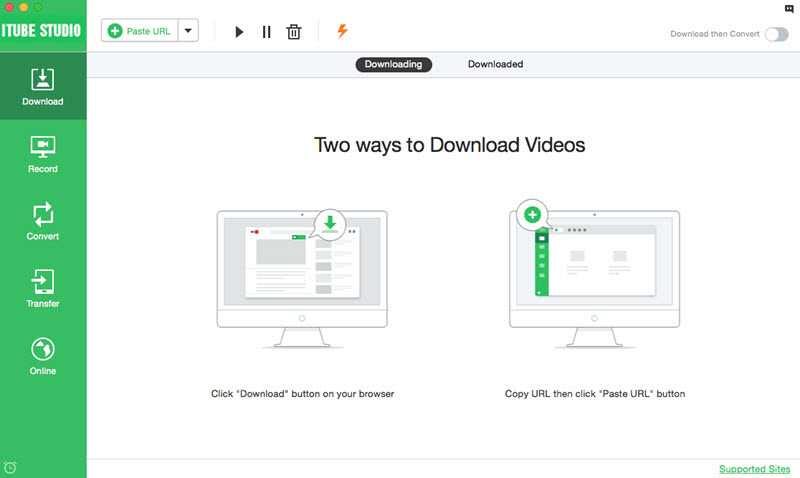Android users may always encounter YouTube server problems when they access YouTube on their devices. It is a common problem comes with an error message that is displayed on your browser even if you are not Android system user. Even though the device may be connected to the internet, when the error occurs, nothing may happen even after tapping the device's screen multiple times. Below are some of the YouTube server problems and their respective solutions.
iTube Studio - YouTube Video Downloader
Why Choose This YouTube Video Donwloader:
- iTube Studio YouTube video downloader supports more than 10,000 video sites, you can download videos in one click.
- It can easily and directly download YouTube to MP3, as a converter, it also supports to convert downloaded video to more than 153 media formats.
- It supports to download 4K UHD, 4K, 1080P, 720P, 480P, 360P, etc YouTube videos.
- After you download all your favourite videos, you can one click transfer them to iPhone, iPad and Android phones.
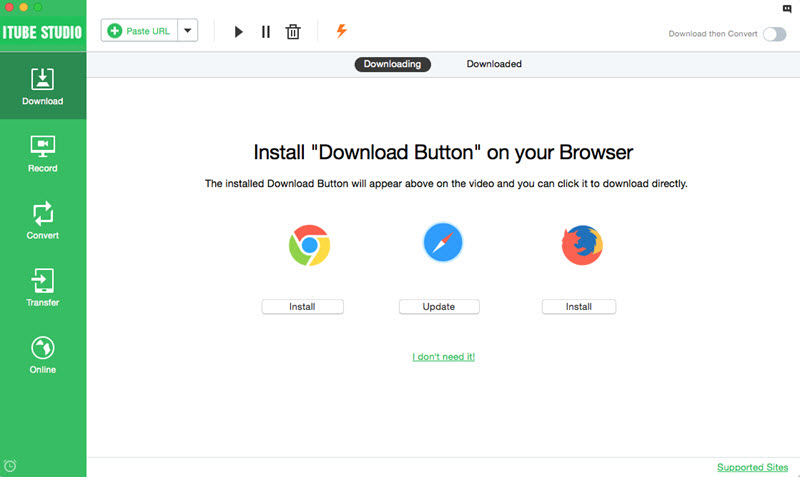
1. "Connection to server lost; Touch to retry" Error
When this error happens, the YouTube app is still able to search for the videos and even load suggestions and comments but will bring the error message: "Connection to server lost; Touch to retry", when you try to play the video. The problem may be related to proxy settings of Android as well as the port of the application which connects to a given video server, hence hindering it from making the connection. Below are two possible solutions to this kind of problem.

Solution 1: Disabling the Ad Blocker
In the latest Android update, activating the ad-blocker on your device might affect the YouTube app. The application will block the proxy port which YouTube connects in order to fetch videos from the server. Therefore, after disabling the ad-blocker on Android, you will be in a position to play videos on the device without encountering any problem. However, you will need to reboot the device so as to allow the settings to take effect. Just in case you want to uninstall the ad-blocker application, remember to deactivate settings before the installation.
Note that this fix is only applicable in cases where the device is rooted and it has an ad-blocker in it. However, if this is not the case for your device, you may need to look at the Wi-Fi advanced settings.
Solution 2: Disabling Wi-Fi Manual Settings
Something else you may need to check are the advanced settings for your Wi-Fi connection. Here, you will be able to see a proxy port and the proxy hostname under the manual settings. To do this, go to "Settings" on your android. Click on Wi-Fi and select "long-tap" on the network that you are using and it will pop-up the "Modify Network Config" option. Depending on the type of device you are using, you may need to tap the "Show advanced options". Check the status of the "Proxy settings"; whether it is "Manual" or "None". Ensure that the proxy settings are set as "None" and not "Manual".
2. 502 Bad Gateway and 500 Internal Server Error
The "502 Bad Gateway" error is a HTTP status code which means that one server has received an "invalid response" from another server. The error normally displays inside the window of an internet browser. On the other hand, the "500 Internal Server" error is a general HTTP status code which means that something has actually gone wrong on that website’s server. The solution bellow can be used to resolve each of these errors.

Solution: Clearing the Data and Cache
If the above solutions do not resolve the problem, you should consider clearing the data and cache of the YouTube applications and Google play services. To do this, follow these steps:
1. Disconnect your device from Wi-Fi of Mobile data.
2. Open "Settings", go to the "Application Manager" and click on YouTube.
3. First tap on "Force stop", the "clear data" and "clear cache".
4. Do the same with the "Google Play service".
5. Restart the device.
6. Connect it to Wi-Fi or Mobile data to play the Videos.
Other possible solutions to this error include loading the URL again, starting a new browser session, deleting the browser cookies, starting the browser in the safe mode, trying a different browser or restating the computer.
3. YouTube DSN Problems
In some cases, you may notice that your device encounters problems when playing YouTube videos using the updated version of the YouTube app. However it may play without interruption when using the factory version. This happens when you uninstall the updates. However, as long as you are connected to the internet, the YouTube app will be updated automatically, presenting the same error again.
Solution:
To fix such a problem, follow these steps:
1. Open the Wi-Fi settings and "long-tap" on the Wi-Fi network that you are using.
2. Select "Modify Network Configuration".
3. Click on the "Show advanced option".
4. Under the IP settings, change from "DHCP" to "Static".
5. Scroll down to "DNS1" and change that address to "8.8.8.8" and "DNS2" to "8.8.4.4".
6. Save the settings.
Understanding the Fix of YouTube Server Problem
The IP address 8.8.4.4 and 8.8.8.8 belong to Google’s public Domain Name System (DNS). By default when you connect to Wi-Fi, the ISP’s selected DNS server is applied. The DNS is a server where every domain name is stored in the form of an IP address. Therefore, your Internet Server Provider may have been pinging the default DNS to play the video but for some reason that server was not letting the ISP to access YouTube. It could be that Google had blocked YouTube in that server. An Open DNS such as DNS1: 208.67.222.222 and DNS2: 208.67.220.220 may also be used to fix this problem.
Upon encountering a YouTube server problem, the first thing you need to do is to restart your device and try again. You can pull out the battery so as to do a power recycle. If this does not resolve the problem, depending of the nature of the problem, executing any of the above solutions should be able to resolve your YouTube server problems, enabling you to watch your favorite videos without interruptions. If the problem persists, it will be advisable to contact the internet service provider or the website directly.